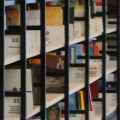Restore Internet Explorer on your Windows 8 start panel
When you set Google Chrome (recommended by myself) as your default browser in Microsoft Windows 8, the Internet Explorer tile disappears from the desktop.
How to get it back, without changing your default browser
You don't want your default browser back to Internet Explorer (who does?), but you want be able to start it from your start panel. There are blogs where they recommend to set the default browser back to Internet Explorer and you would have automatically have your tile back.
Internet Explorer not in my search
Setting my default browser to Internet Explorer didn't help, neither could I find Internet Explorer in the search. But there is an easy way of getting it back without all the hassle using the following steps:
- Go to your desktop and open the explorer by clicking the map in the lower left corner
- Now search your computer (C drive works mostly fine too) for iexplore (without the "r" in the end).
- Right-click on the Internet Explorer icon and select Pin to start
- Go back to your start panel (press the Win-key on your keyboard)
- Now you have your Internet explorer back, but let's change the name
- Right-click on the icon and select from the function bar Open file location
- Now you will see "iexplore", press it to change the text and type "Internet Explorer" and press Enter
- Go back to your start panel to see the result