Why I said goodbye to Netbeans and welcomed Aptana

I have used Netbeans for about 5 years now and it was 2 weeks ago that I decided to switch to Aptana Studio 3. That wasn't an easy decision, but there was one thing in Netbeans that annoyed me since version 6. That is the opening and endless scanning of projects before you could start editing source. I really hoped that with the latest version 8 of Netbeans this would be a history fact. I got so annoyed that in anger (mostly a bad adviser) I started to look out for another IDE. This happened at the moment that I had already waited for more than 20 minutes while Netbeans was busy opening my projects. Enough time to look for a new friend.
From a good IDE I expect project management, connectivity between test and production server, source formatting, Git support and good editing performance
Eclipse

I always looked at Eclipse with some reservation. I think it a great looking IDE but in my opinion also very complicated for someone like me, who mainly requires a PHP and Javascript editing support. But I gave it another shot but it was still not my thing. I have a lot of projects and most of them reside on a development server and after reading how to convert Netbeans projects I was out. I like their fresh and modern looking interface very much though.
Aptana, my new friend
The other name in my preferred set was Aptana Studio, which is also based on Eclipse but as I soon discovered on some critical points more intuitive and better. After installation I had some trouble finding a few things that are close at hand in Netbeans, but as it seemed everything was there. Including source history and compare. And very important for me was that you can create new projects easily from existing directories and nicely organize them in different workspaces. Best thing of all is that after opening Aptana it doesn't take long before you can start typing. No endless waiting anymore.
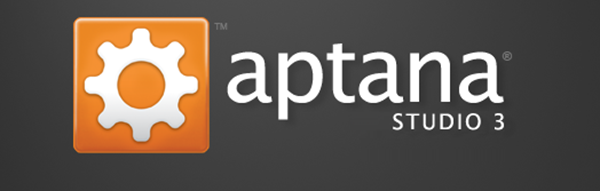
Plugins
Aptana has a large amount of plugins and add-ons that you can install from the internet. However you can't install all the plugins for Eclipse, for both versions are not completely compatible. One plugin I have installed is SpKet an editor and documenter with ExtJS 4 support. It does a great job, but the source formatting is just bad (in the free version). But you can open the same file at the same time in the standard Javascript editor of Aptana and do the formatting, while both edited sources are updated. That is a nice feature in Aptana, that you can install more editors for the same kind of file type. In general the standard editors that come with Aptana work as well as the one's in Netbeans.
Theming
I am not really fond of turning your editor into a christmas tree, but Aptana has great opportunities to modify the behavior of your IDE. That includes modification of themes to any kind of style you like.
Connect to web server
You can easily connect your project with a remote web server and like Netbeans, update the remote source on save. Unlike as in Netbeans where you include the remote site once you create a new project, it is not much harder to do in Aptana.
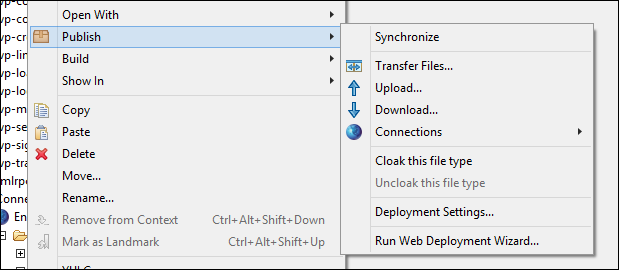
You simply right-click a file in your project folder and select "Publish". After selecting "Connections" you can link your project to an ftp connection. It's nice that after you have made a successful connection, Aptana will add the connection as a kind of folder into your project. And you really use it as a normal folder with data, only with ftp activity.
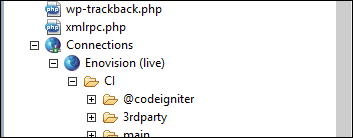
Searching and replacing
Sometimes the easiest things go a bit harder, also in Aptana. In Netbeans you can do a search on a folder as on a file. Well normally you expect that the CTRL-f key would open the search function. In Aptana that works as expected in a source but not on a folder. After some research I found out that you have to use CTRL-h. That opens a search dialog which allows you to search (and replace) on different scopes. You can search on the complete workspace (all project that you have in there), the selected source or in enclosing projects or even working sets. In most cases you will use selected source, which is equal to start at the highlighted folder.
Reformatting source code
A showstopper in an IDE is for me its capability to reformat the source code. Aptana has no problem with that and you can edit per file type how that should be done. But there is a small catch. Sometimes it compresses source to one line where you wouldn't want that. That is for example when you have a line of code that stretches over many characters. In some situations you want to break the line code over more than 1 line to make it more readable. In Aptana you have to use:
// formatter:off
... not to be formatted code goes here...
// formatter:on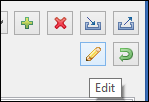
This only works if you tell Aptana to react on that. You can do that in the preferences (Window-Preferences) under Aptana Studio/Formatter. You have to create a new profile first, for you are going to override some Aptana standards. You click on the plus icon to create your own (writeable) profile and then you click on the pencil (edit) icon to make some modifications. Now you can change the behavior of the source formatting and also change the Off/On tags with the last tab. By default there switched off. You can even change the used tags for this.
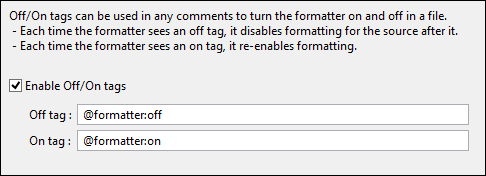
In this article I haven't even mentioned Git. Well Aptana is supporting, like Netbeans, Git and other source versioning services. But there is much more in Aptana than I have found out yet, but I am already happy with my findings so far. I have to admit that I am not using my IDE for debugging my programs and I am not using Java either, for which you might stick to Netbeans.
All the here mentioned editors are free of charge to use
Farewell Netbeans
I am truly sorry that Netbeans and I in the end didn't get along anymore. It was a true and loyal IDE to work with. Aptana has in my opinion further progressed than Netbeans. Nevertheless I am grateful that Netbeans was a great support for me over the years. And still if someone disagrees with me on my move to Aptana in favor of Netbeans I won't react too fiercely for both IDE's have my sympathy.








