Automate hotkeys in Windows with Autohotkey
For German correspondence I regularly have to type words that contain characters like äüëß. That is not easy when using a regular US-American international QWERTY keyboard.
Since a few years I am using a small and free Windows utility to solve this problem, Autohotkey.
What can Autohotkey do to help?
With Autohotkey you can automate almost any action on a PC. It is controlled by a script language that is very well documented on the website of the program.
- Automate almost anything by sending keystrokes and mouse clicks. You can write a mouse or keyboard macro by hand or use the macro recorder.
- Create hotkeys for keyboard, joystick, and mouse. Virtually any key, button, or combination can become a hotkey.
- Expand abbreviations as you type them. For example, typing "btw" can automatically produce "by the way".
- Create custom data-entry forms, user interfaces, and menu bars.
- Remap keys and buttons on your keyboard, joystick, and mouse.
- Respond to signals from hand-held remote controls via the WinLIRC client script.
- Run existing AutoIt v2 scripts and enhance them with new capabilities.
- Convert any script into an EXE file that can be run on computers that don't have AutoHotkey installed.
Autohotkey for the ßëst rësültät
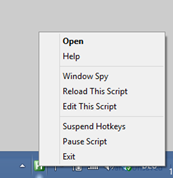
After installation the program asks if a standard script has to be created. Confirm this with YES. The program is putting itself in the system tray of your Windows. You can pop it up with your right mouse key, when hovering over the icon in the system tray.
From this menu we select "Edit this script". We are going to add a few lines to active the hotkey SHIFT-CTRL-B which would show the character 'ß'.
+^b::
Send ß ; This is sending the German SZ character to the foremost window
returnNow save the file and select from the Autohotkey menu in the system tray the option "Reload This Script", to activate your changes.
This is one of the many options the program has. It is even detecting if you have a 64bit version of Windows and is compatible with Windows 8.








